Integrate Power BI Report with complete interactivity in OneNote
This post is also available in:
![]() German
German
I recently received a tip from a colleague at work, which was also something I hadn’t seen before. More precisely, it was about integrating a Power BI report with all reporting options into a OneNote page.
For this purpose, I use the report with the manual fonts as an example. The report has to be shared on Power BI Services (powerbi.com) via Share –> Embed report –> Publish to web (public):
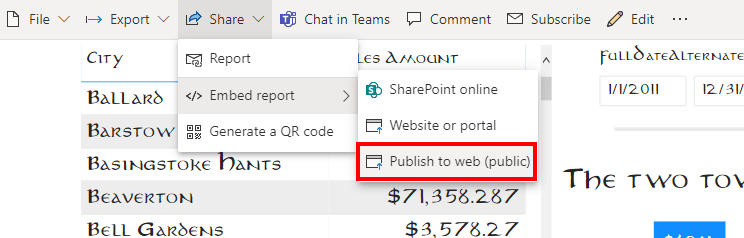
Warning: When sharing via “Publish to web (public)”, the report can be viewed by anyone who knows the link. This is highly dangerous and should only be done with reports that are intended for the public anyway!
In the dialog that appears, you can specify a few options such as the size of the report. Then the report link can be copied:
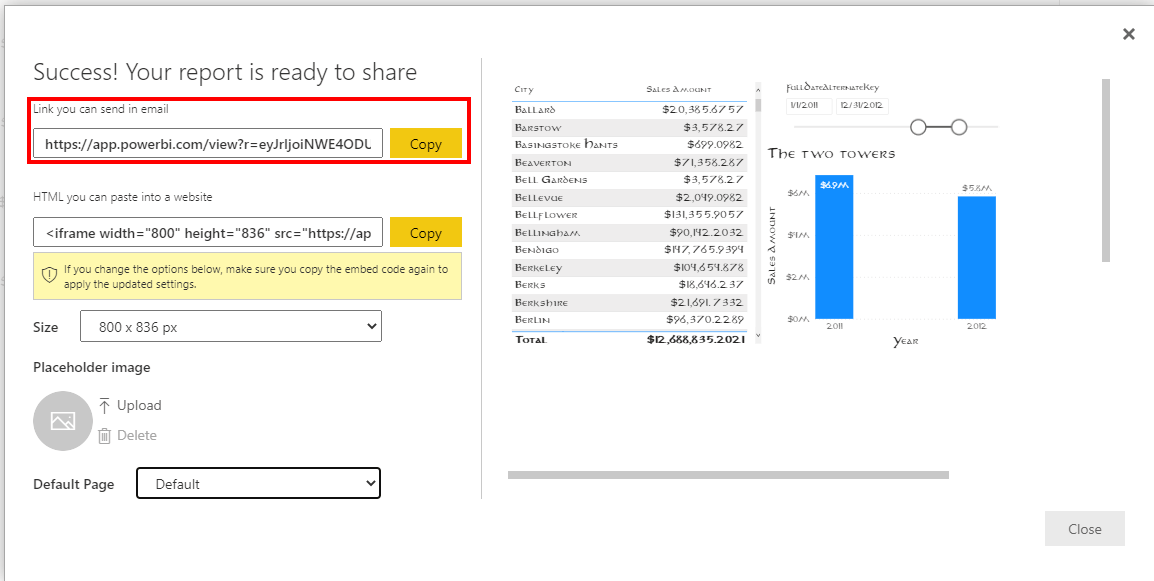
In OneNote, the copied link can simply be pasted and the report appears fully interactive and embedded in the OneNote page:
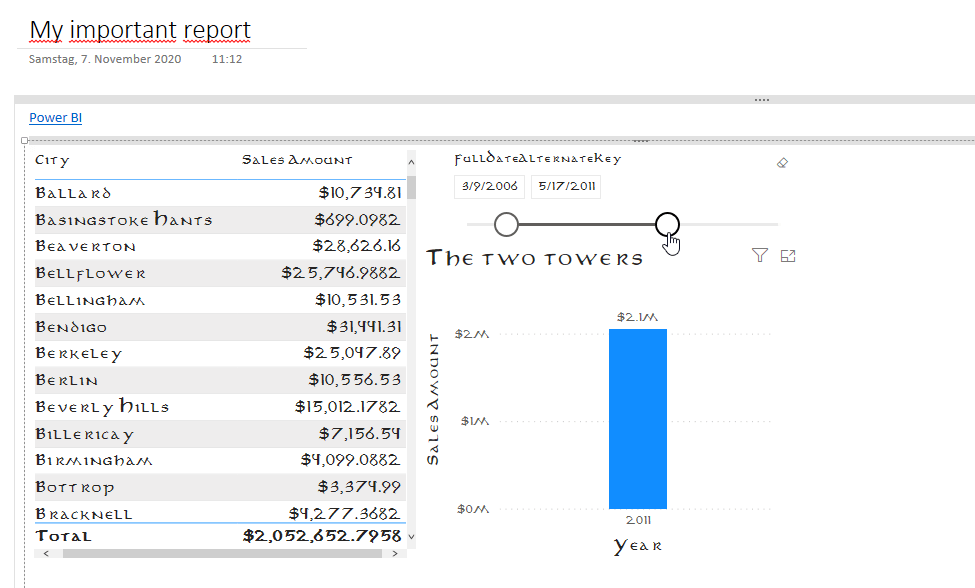
Works only with Public Shared Reports
However, there is one major limitation. At the current time, the feature only works with publicly shared reports. This means that anyone who is in possession of the link will be able to access it.
Accordingly, this type of integration is not intended for reports that are not intended for the public.
Also, the limitations for publicly shared reports apply here.
