The best Power Query and M documentation – Introducing PowerQuery.how
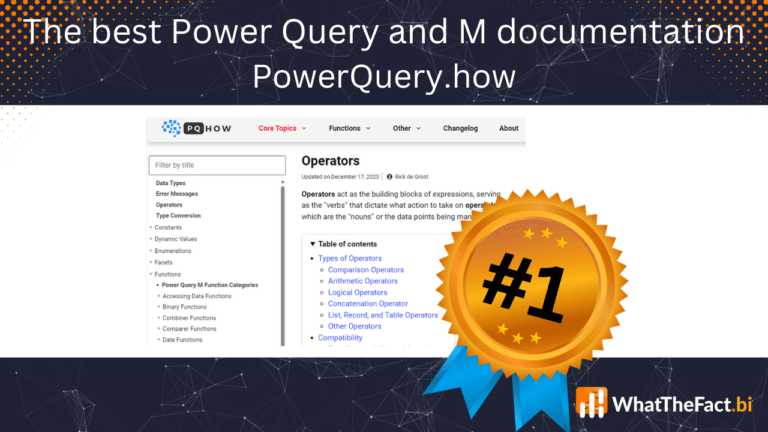
A good documentation is essential in order to work efficiently in IT. Sometimes a software manufacturer does a good job and sometimes there are alternatives, that do an even better job. Since a long time there is an amazing alternative documentation to DAX with dax.guide, but there was absolutely no alternative Power Query documentation -…
Trace Queries in Excel Power Pivot using SQL Server Profiler
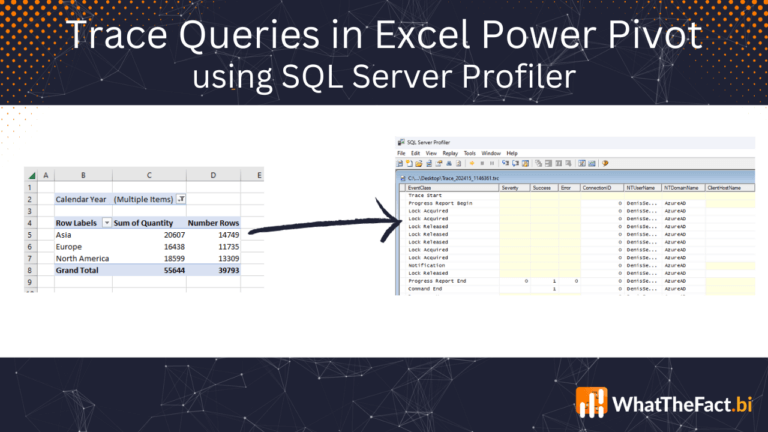
Although most of the articles in this blog are dealing with Power BI, we should not forget that the technology of Power BI is also available in Excel. There it’s just called Power Pivot, but behind the different user interface, it’s more or less the same as Power BI. Power Pivot is Power BI in…
WhatTheFact.BI YouTube channels (yes plural!) are here!
I am thrilled to share some big news that’s been in the works for a while now.As part of our commitment to provide you with the best Power BI resources and tutorials, we’re expanding our horizons by launching not one, but TWO YouTube channels! Why another YouTube channel? As you might have realized, there were…
Easy week over week comparison in Power BI with the new OFFSET function
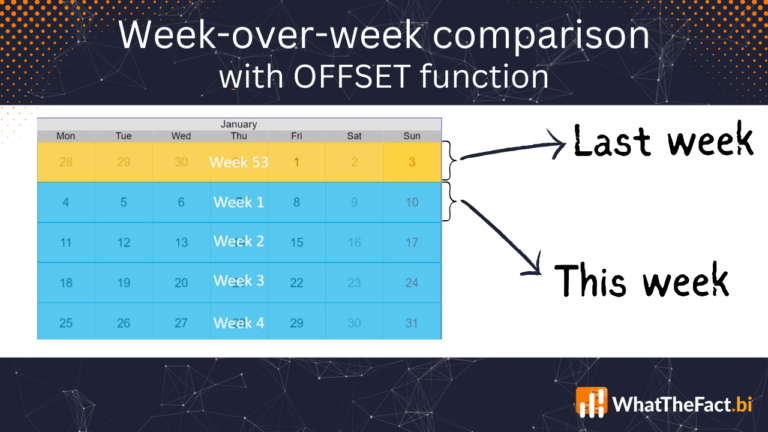
In data analysis a common requirement is to compare your values of one week to the ones of the previous week. Such a week over week comparison gives important insights as you compare a bigger timeframe and can – without waiting for months – still see where the trend is going. How to handle the…
Awarded as Microsoft MVP 2023 in Data Platform
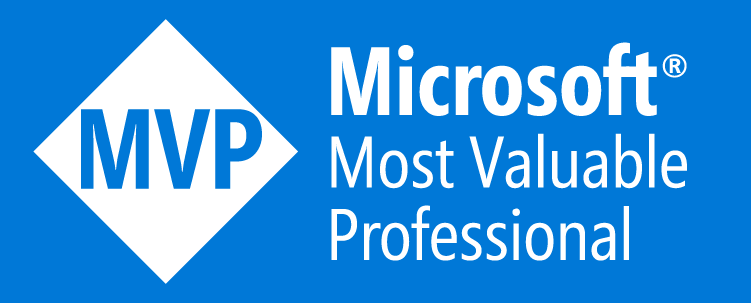
A few days ago, something very special happened in my life. I received the legendary e-mail from Microsoft, that I was awarded Microsoft Most Valuable Professional or MVP for 2023!: What is a Microsoft MVP Before we dive into the details, let’s address the question that may be on your mind: What exactly is a…
