How to block other people from overriding your dataset in Power BI (and why you might not want to do that)
This post is also available in:
![]() German
German
When you publish a dataset on the Power BI service, anyone with the proper access to it can make changes to the data model. Most of the times, you want people to cooperate and work together. But there are some cases, where you don’t want to allow others to override your dataset for some reason. This article explains how you change that, so that others won’t be able to override your dataset anymore.
Tenant setting to disable override by others
Actually, it is quite easy to disable others from making changes, as there is an option in the Power BI tenant settings.
You only have to activate the “Block republish and disable package refresh”-setting:
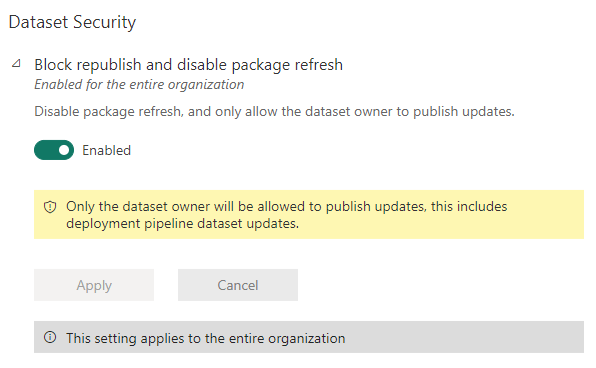
From then on, only the owner of the dataset can make changes to a dataset.
When another user wants to override the dataset with the publish button in Power BI, he will receive the following error message:
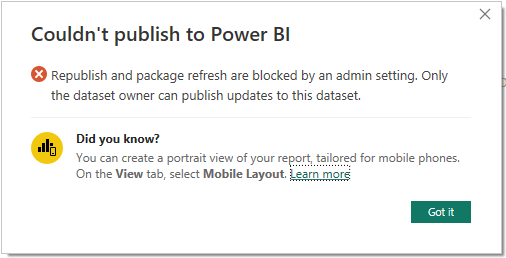
XMLA possibilities exclusively for yourself
Another point I want to mention is how the XMLA endpoints react with this setting. As the owner of the dataset, everything stays the same. If you are not the owner, you won’t get any access anymore. This means if you try to connect directly to the dataset as part of the connection string, you will receive an error message.
If you connect to the workspace endpoint in general, for example with the SQL Server Management studio, only the dataset where you are the owner will appear.
Downsides – you have to do everything by yourself
This behaviour also means that you cannot do any changes anymore with the XMLA endpoints. You want to trigger a refresh, execute a query or do a backup via XMLA endpoint? Not possible as only the owner can now access the dataset.
If you want to access the dataset, you have to take it over:
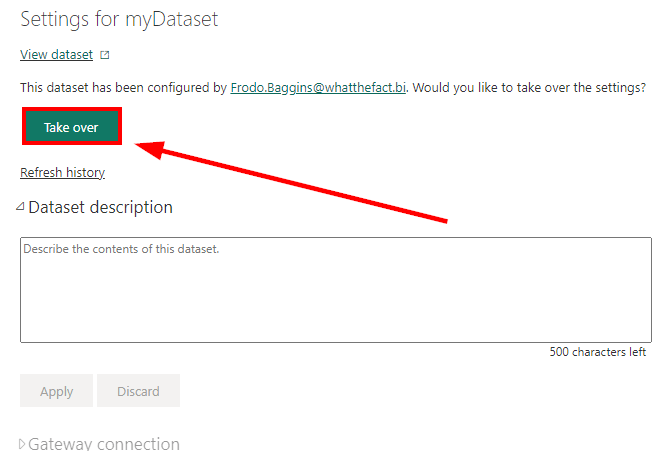
But this means also that you have to re-login to the data sources and gateway every time you take over.
Another disadvantage is that you can only set this setting for the whole tenant. So it’s not possible to use this setting for specific workspaces. You can only use it for the whole tenant or not at all.
I personally think the disadvantages outweigh the advantages. Especially because with the normal Power BI permissions you can control access within the workspaces and datasets anyway. For that reason, I don’t think there are many cases where this setting really makes sense.
Big thank you to my colleague Manuel Werner for making me aware of that option!
